Locating/Reviewing Return LabelsUpdated a year ago
Step 1: Log into the FedEx Fulfillment Center
- Go to the FedEx Fulfillment Center and log in using the following credentials:
- User Name: [email protected]
- Password: T7@fP9$wQz8L
- Note: The portal loads very slowly; please refrain from clicking links multiple times to "speed up" the process.
Step 2: Locate the Customer’s Label/Tracking Information
- After logging in, click on "Return Request" (as indicated below):
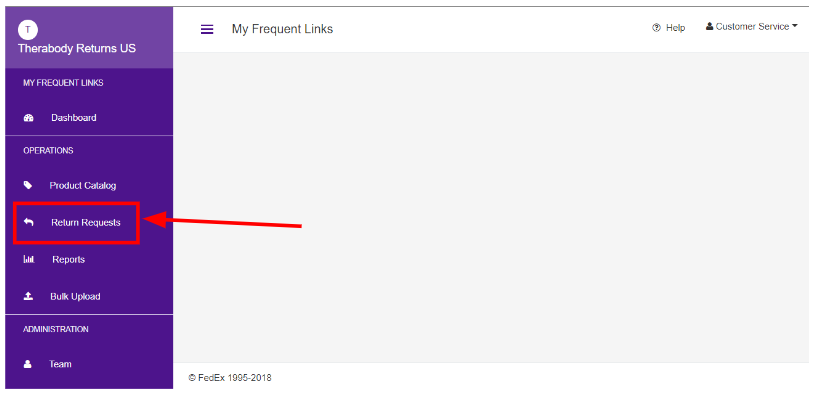
- You’ll be redirected to a “Search For A Return Request (RMA)” window. Search for the customer's label/tracking information using their name or email address.
- Avoid using the RMA Number option as it won’t provide search results for the customer’s label.
- Avoid using the RMA Number option as it won’t provide search results for the customer’s label.
- Enter the customer’s name or email address and click on the magnifying glass icon. Search results will appear below, using the name, email address, or RMA number to locate the Return Shipping Label.
- Click on the “RMA number”.
- Note: The RMA number shown will differ from the RMA number.
- You’ll be redirected to an “RMA Approved” window.
- Here, you can view Customer Information such as name, email address, shipping address, phone number, etc.
- Send or Update the Email Address:
- To resend the label, click on “Email to Customer”.
- To change the email address, click on “Update Email”.
- A banner will pop up; enter the new email address and click on “Use this Address”.
- Scroll down to the Returning Products section:
- Under the Return Label Displays subsection, you’ll find the RMA number created in NetSuite.
- Print Label:
- Click on “Print Label” to be redirected to the label page.
- Review Shipment Information (Tracking Details):
- On the Returning Products page, click on “Track Shipment”.
- The “Tracking Information” window will display tracking history and the tracking number.