How to Process a Credit Memo & RefundUpdated a year ago
The following article will provide a step-by-step process for efficiently recording a refund in NetSuite.
Connected Processors may be processed directly in NetSuite. All others (including ApplePay) must be processed directly in the appropriate payment processor. Once processed, it is important to take note of the “Refund Transaction ID” to record this transaction in NetSuite.
Refunds that we will process are: Returns, Appeasement, Service.
REFUND RETURNS
All returns should have an accompanying RMA. Refunds for returns will be processed from the RMA by clicking “Refund’ as shown in the screenshot below.
Once the page refreshes, follow the steps below:
Cash Refund
- Review data in sections as follows:
- Primary Information:
Custom Form: Therabody Inc- Cash Refund
Customer: Information will auto-populate
Account: Undeposited Funds
- Sublist
- Select Billing
- Select Payment- This will vary if the processor is connected or not
- Processor Connected:
- Transaction Level Type: Basic
- Payment Option: This should automatically populate.
••TIP: Payment Option should match the Cash Sale and Sales Order Record: To review this information, click Payment Events. This will show you the Payment Option that should be selected.
(see below). If the section is blank, you can view the same information by opening either the Cash Sale or Sales Order and following these same steps to view the Payment Events
- Payment Processing Profile: Will automatically populate
- Handling Mode:
- Record External Event- Select if a refund has been processed directly in the processor
- Process- Select ONLY if the refund has not yet been processed.
- ALWAYS CONFIRM THAT A REFUND HAS NOT BEEN PROCESSED PRIOR TO SELECTING THIS OPTION.
- Payment Operation: Refund
- Transaction ID: Enter the Refund Detail/Transaction number
- Processor Not Connected:
- Transaction Level Type (if applicable): Basic
- Payment Option: This should automatically populate (as previously outlined)
- Braintree Transaction: Enter the Refund Detail/Transaction number
- When each section has been reviewed and completed, click ‘Save’
Appeasement/ Service Refunds
Appeasement refunds include (but are not limited to):
- Retroactive Active Discounts: Customer forgot to add an active code to their order
- Technical: Customer experienced technical difficulties during an active sale- MUST PROVIDE PROOF
- Incorrect Pricing: Website shows one price on one of our pages and another price elsewhere on Therabody.com- MUST PROVIDE PROOF
Service Refunds include (but are not limited to):
- Shipping: Customer was charged shipping and should not have been
- Missing Item: Customer is missing an item from their order and wants a refund
Appeasement/ Service refunds will be processed from the Cash Sale by clicking “Refund’ as shown in the screenshot below
Once the page refreshes, follow the steps below:
Cash Refund
- Review data in sections as follows:
- Primary Information:
Custom Form: Therabody Inc- Cash Refund
Customer: Information will auto-populate
Account: Undeposited Funds
- Classification
- US: HQ
- International: Select the location’s warehouse/ where order shipped from
- Sublist
If providing a partial refund for a specified amount follow the steps outlined here
Discount: Select one of the following:
- ECommerce Discount- used for US, CA, UK, EU
- ECommerce Discount ANZ- used for ANZ only
- Shipping Refund- used when refunding shipping
Rate: Enter the amount that is being refunded
- EXAMPLE: If we are providing a $50 courtesy refund, the rate should be ‘50’
- Specified dollar amounts do not require additional currency symbols and may be entered as a stand-alone number.
Item:
- If refunding full item price leave as is.(examples below)
- If customer purchased 3 Theragun PRO and only received 2 and wants a refund of the missing item, update qty from 3 to 1
- If customer purchased 1 Theragun PRO and 1 Charging Stand, but did not receive the charging stand and wants a refund, Remove the Theragun PRO
- If refunding a specified amount (not full item/order), remove all items from item level and enter one of the following:
- Ecommerce Discount- used for US, CA, UK, EU
- Ecommerce Discount ANZ- used for ANZ only
- Shipping Refund- used when refunding shipping
Add item line
**ITEM LINE SHOULD STAY AT 0.00
Shipping
If Refunding shipping ONLY:
- Shipping Cost = 0.00
Billing
From here, you will follow the steps to book/record a refund outlined in Refund Returns: Cash Refund Section.
When each section has been reviewed and completed, click ‘Save’
IMPORTANT TO NOTE
When creating a refund for a customer who purchase prior to March 1,2024, you will be prompted to create a Credit Memo. This is a two-part process.
- Refund Recording for Therabody Orders without Cash Sale:
- Hover over Customers, do not click it
- Move down to Credits and Returns, do not click it
- Click on ‘Issue Credit Memos’
Credit Memos follow the same steps as listed in the Refund Returns: Cash Refund Section.
- Enter or confirm the information in the following sections:
- Primary Information
Confirm that the information in this section is correct.
Custom Form: Therabody Inc - Credit Memo
Customer: (Must be the appropriate Theragun account)
PO # (SFCCID NUMBER) - Classification
- US: HQ
- International: Select the location’s warehouse/ where order shipped from
- If processing an Appeasement/Service Refund, follow the Discount, Rate, Item (and shipping if applicable) this section, DO NOT CLICK BILLING
- Review all sections/information, select ‘Save’. After your Credit Memo has been saved and the page refreshes, click the ‘Refund Button’ You will then follow the steps outlined in the Customer Refund Section below
Customer Refund
- Review data in sections as follows:
- Primary Information:
Custom Form: Therabody Inc- Cash Refund
Customer: Information will auto-populate
Account: Undeposited Funds
A/R Account: 113000 Accounts Receivable - Merchant Accounts
- Sublist
- Select Billing
- Select Refund Method
- Payment Option: Select the appropriate Processor name
- Payment Gateway: Select (Processor)Credit
- Affirm Payment
- Braintree Credit
- Cybersource Credit
- PayPal Credit
- Digital River Credit
- Payment Type: Select the credit card type
- Transaction ID: Enter the Refund Detail/Transaction number
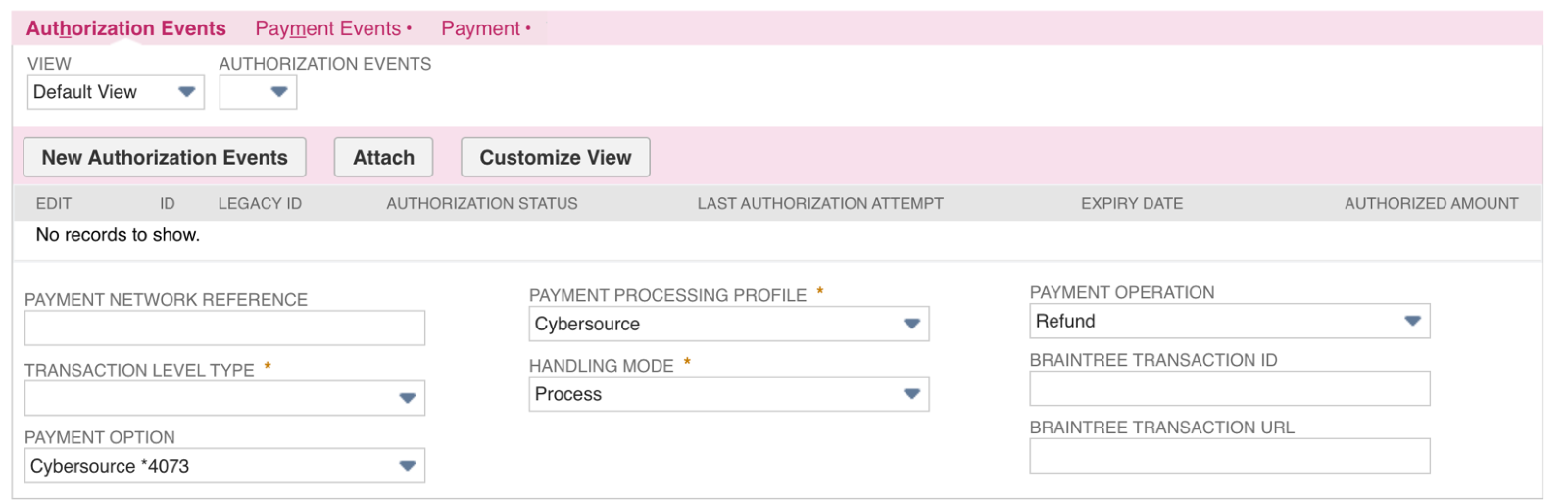
- When each section has been completed and reviewed, click ‘Save’
*Important: Recorded Credit Memos and Refunds MUST share the same date as the refunds actual process date. If an order was refunded in PayPal on January 15, 2024 both the Credit Memo and the Refund Detail must say January 15,2024 as their recorded processing date.