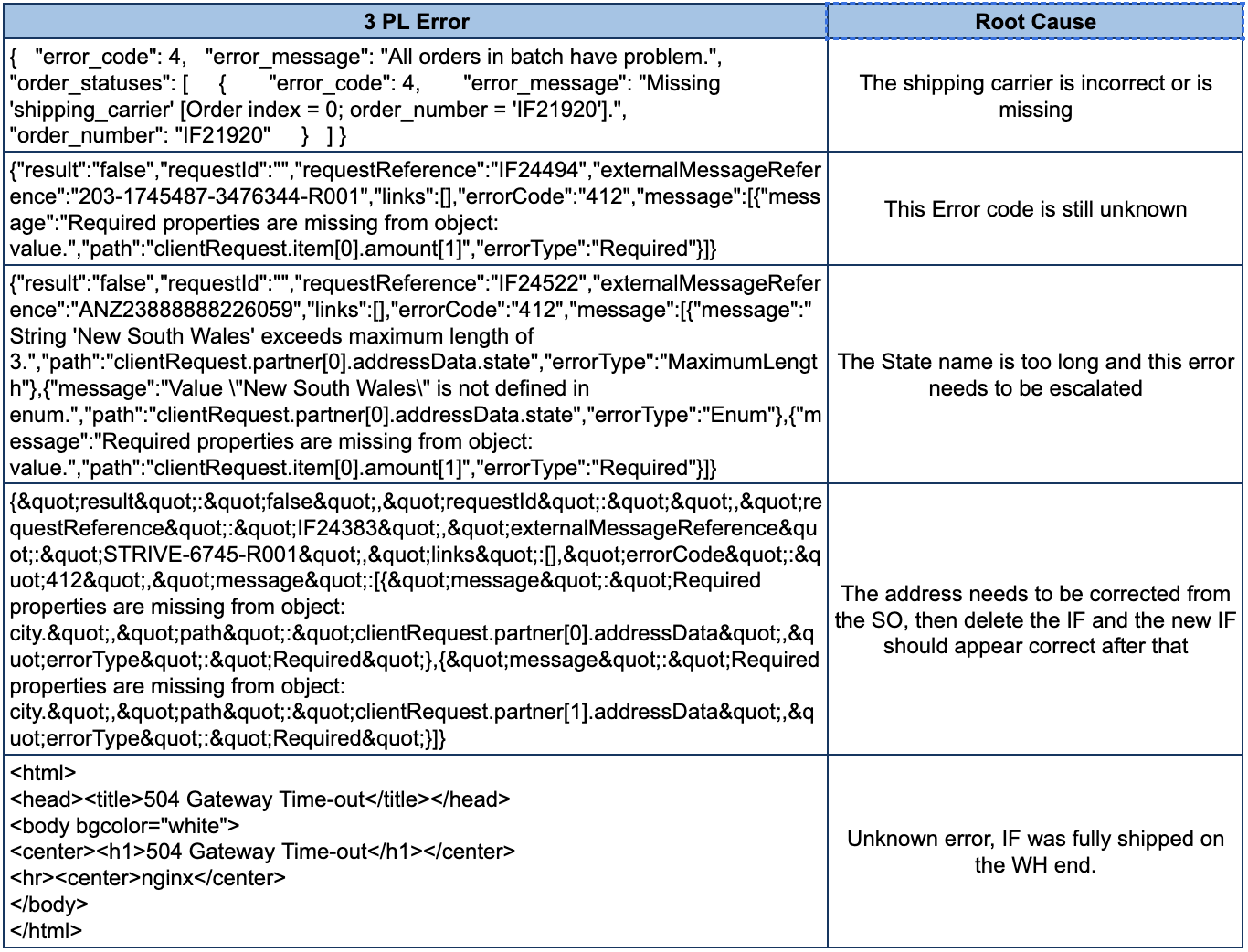How To Identify and Handle 3PL ErrorsUpdated a year ago
Overview
This article explains how to identify and handle 3PL (Third-Party Logistics) errors that may occur in Item Fulfillment (IF) processes. It also outlines how to pinpoint the root cause of each error to ensure proper order fulfillment.
Verification Steps
Note: Before making any changes, verify if the Item Fulfillment (IF) originates from the warehouse. If it does, cancel the IF with the corresponding warehouse.
Identifying IF Errors
To determine if the IF has an error:
- Look for the "3PL section" in the "Sublists section."
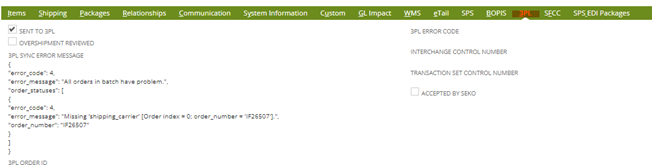
- Locate the "3PL SYNC ERROR MESSAGE" section to see the error preventing order fulfillment.
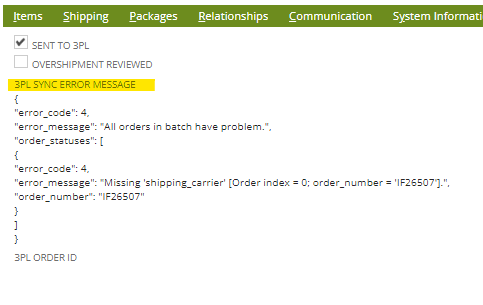
Root Cause Analysis
- Read the error message carefully to identify the root cause.
- Locate and identify the keywords in the error message to understand the issue.
Example:
- Error Message: No shipping carrier listed in the 'Shipping' section of the IF.
- Root Cause: No shipping method specified in the 'Shipping' section.
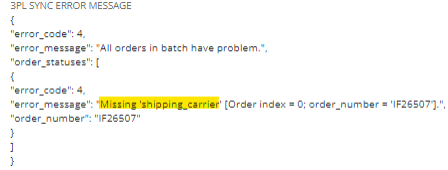
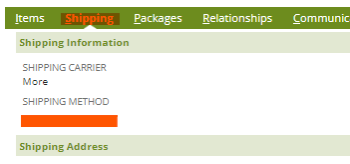
Validation Before Changes
Before making any changes, validate the following:
- Verify if payment for this order still exists.
- Confirm the availability of the item on the order.
- For replacement orders, ensure no other replacements have been sent previously.
Important Note: Any modifications to an existing IF will not update the Warehouse system and will not resolve the error. It is essential to first cancel the existing IF on the warehouse's end before deleting it in the system.
Deleting an IF
If you need to delete an IF, please reach out to the leadership team for assistance.
Error Variants and Solutions
Refer to the sheet below to view the various error variants you may encounter, along with possible solutions