How to Cancel an OrderUpdated a year ago
Overview
This article outlines the procedures for closing orders in NetSuite, including steps for handling Item Fulfillment (IF) and the necessary approvals from leadership.
Conditions for Closing Orders
- Orders without Item Fulfillment (IF): Can be closed directly.
- Orders with Item Fulfillment (IF) created: Require deletion of the IF to close the order.
Steps for Orders with Item Fulfillment
- Contact Warehouse:
- Confirm if the shipment can still be stopped.
- If stoppable, proceed to the next step.
- Contact Leadership Team:
- Leadership or management must delete the IF from NetSuite.
- Only authorized personnel (leadership or management) have the rights to delete an IF.
- If Item Fulfillment Cannot Be Stopped:
- Follow standard protocol for requesting a return to sender or package recall.
- Do not close the order.
Detailed Process
Checking for Item Fulfillment
- Open the Order in NetSuite:
- Navigate to the order you wish to close.
- Scroll to Sublist:
- At the bottom of the page, check the following records:
- Related Records: Look under Transactions.
- At the bottom of the page, check the following records:
- Verify Item Fulfillment Status:
- If "No records to show" is displayed, the IF has been deleted by a leadership or management team member.
- Ensure the order status is still "Pending Fulfillment".
Closing the Order
- Close the Order:
- Click the 'Close Order' button.
- Confirmation:
- The order status will change to 'CLOSED' at the top of the screen.
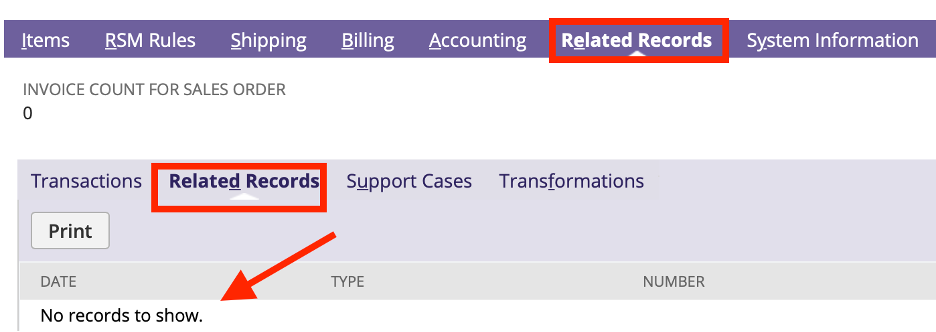
Important Note
- Customer Communication:
- Do not confirm cancellation with the customer until the order has been successfully cancelled by the warehouse.