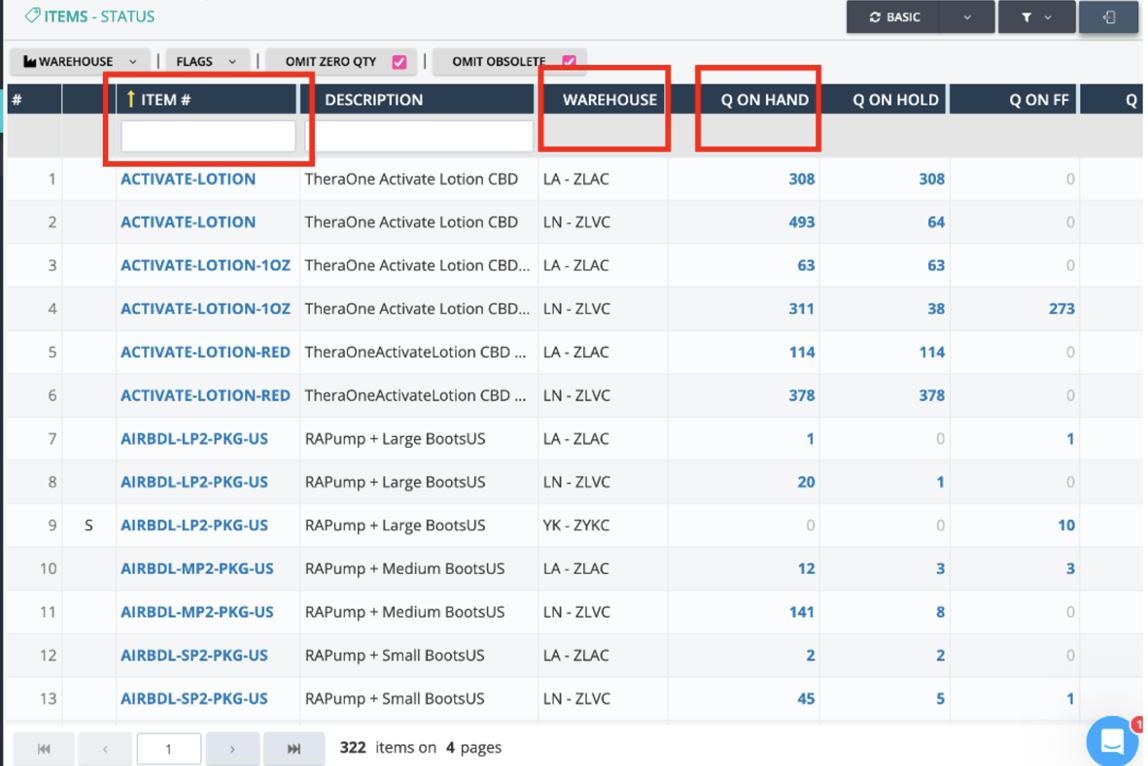Accessing eFactory for Order Status and Inventory CheckUpdated a year ago
Agents are to utilize the DCL Dashboard specifically to check the status of orders shipped exclusively from the following warehouses: DCL KY, DCL LA, and DCL YK
Login Information:
- URL: https://efactory.dclcorp.com/login
- Username: CSTeam
- Password: @Welcome1
Note: Only one person can be logged into this account at a time. If a window prompts, you may click "proceed". Please log out promptly after completing your tasks to free up the account.
Upon Logging In: Once logged into eFactory, you can view inventory details for products in warehouses and check order statuses.
Checking Order Status:
- Locate Order Status:
- Navigate to the left-hand side of the dashboard.
- Paste the SO (Sales Order) number into the search bar (highlighted below).
- Viewing Order Details:
- If the order has been transferred to DCL, the order information will appear in the fields.
- Scroll down to the Shipments section to find tracking information, shipment weight, ship date, and packing list (as shown below).
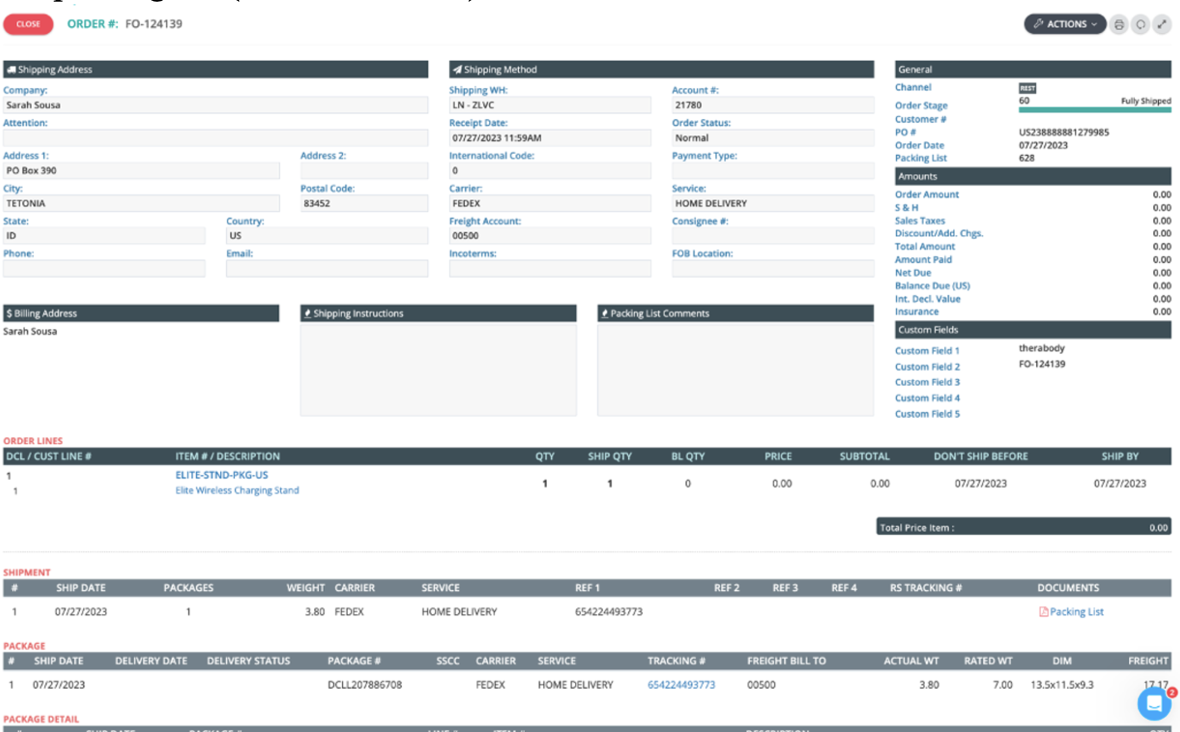
- Order Not Found:
- If no information appears after searching the SO, the order has not reached the warehouse. Verify stock availability across all warehouses (example below).
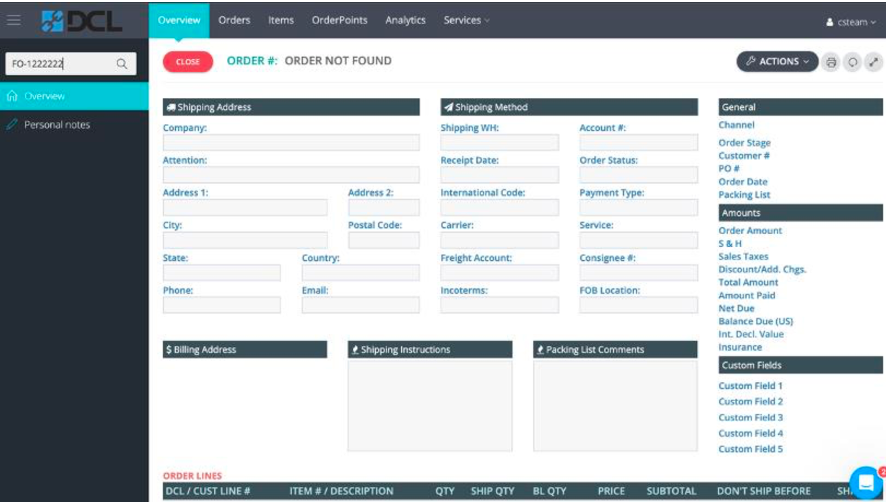
- If no information appears after searching the SO, the order has not reached the warehouse. Verify stock availability across all warehouses (example below).
Checking Item Inventory:
- To check inventory availability:
- Select the "Items" category at the top of the dashboard (highlighted below).
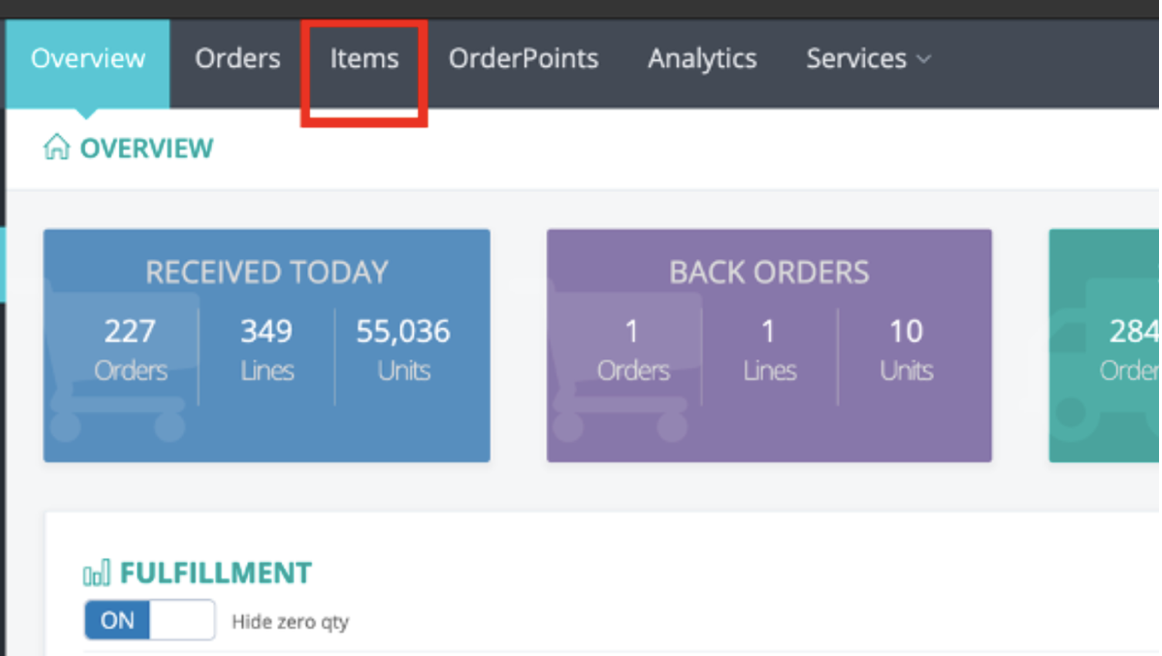
- Select the "Items" category at the top of the dashboard (highlighted below).
- Finding Specific SKU:
- All SKUs are listed alphabetically.
- Enter the SKU number in the "Item" section to narrow your search.
- Press Enter to view results, including inventory quantities under the "On Hand" section (highlighted below).